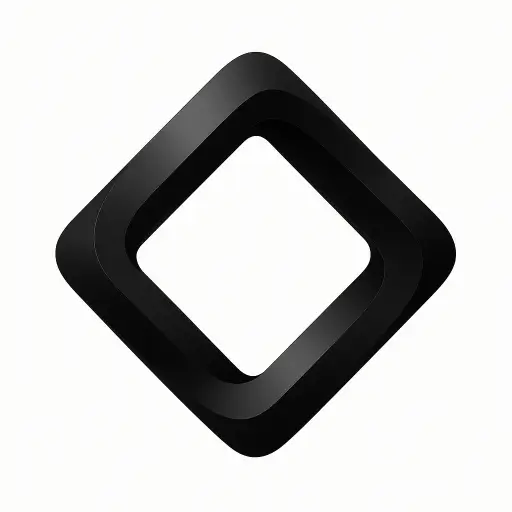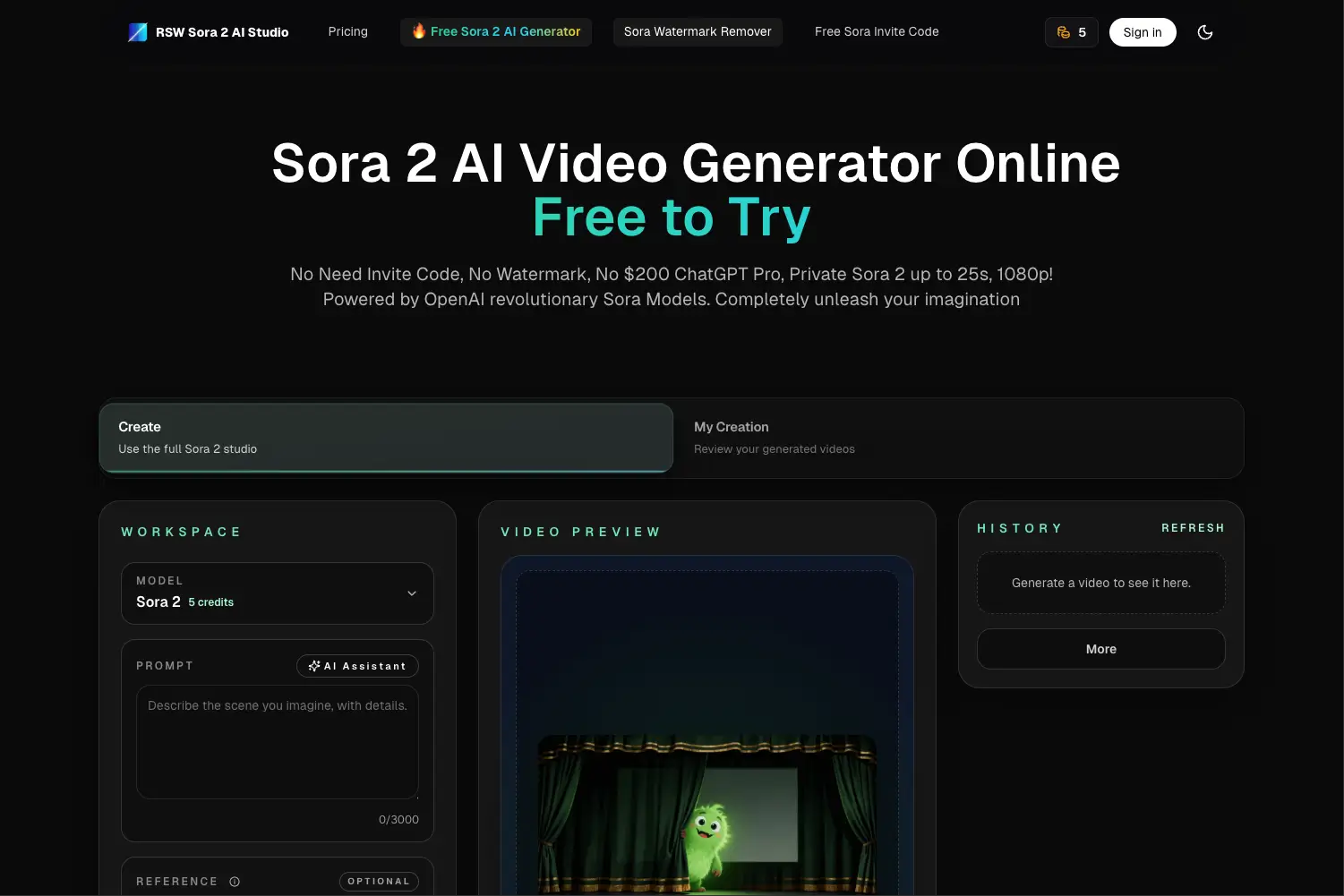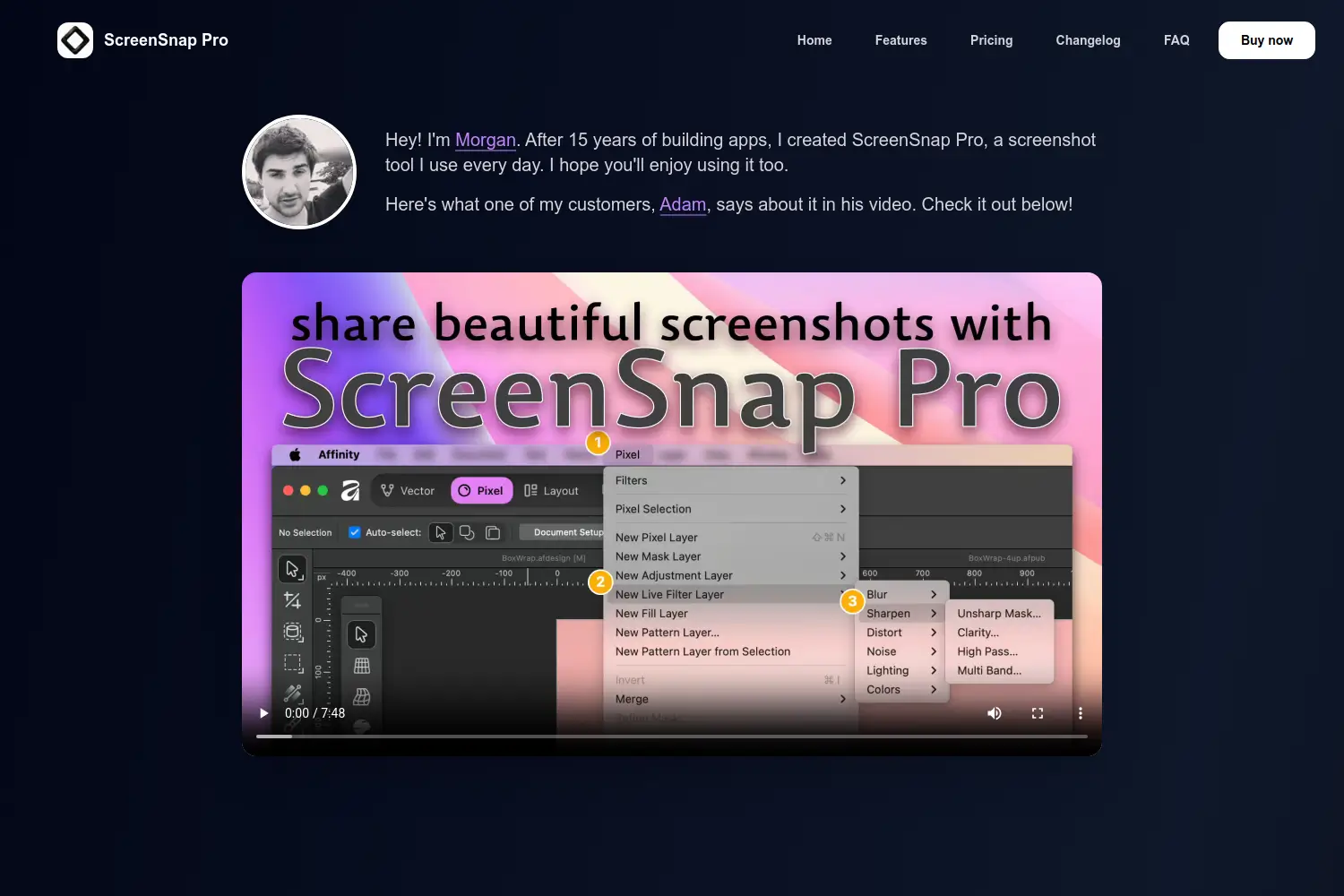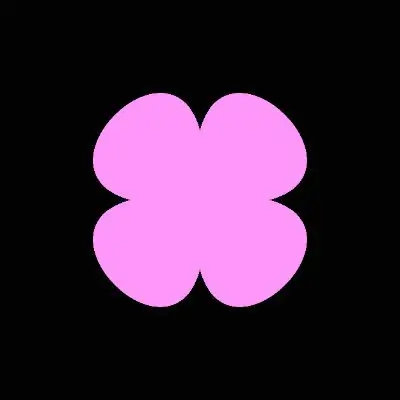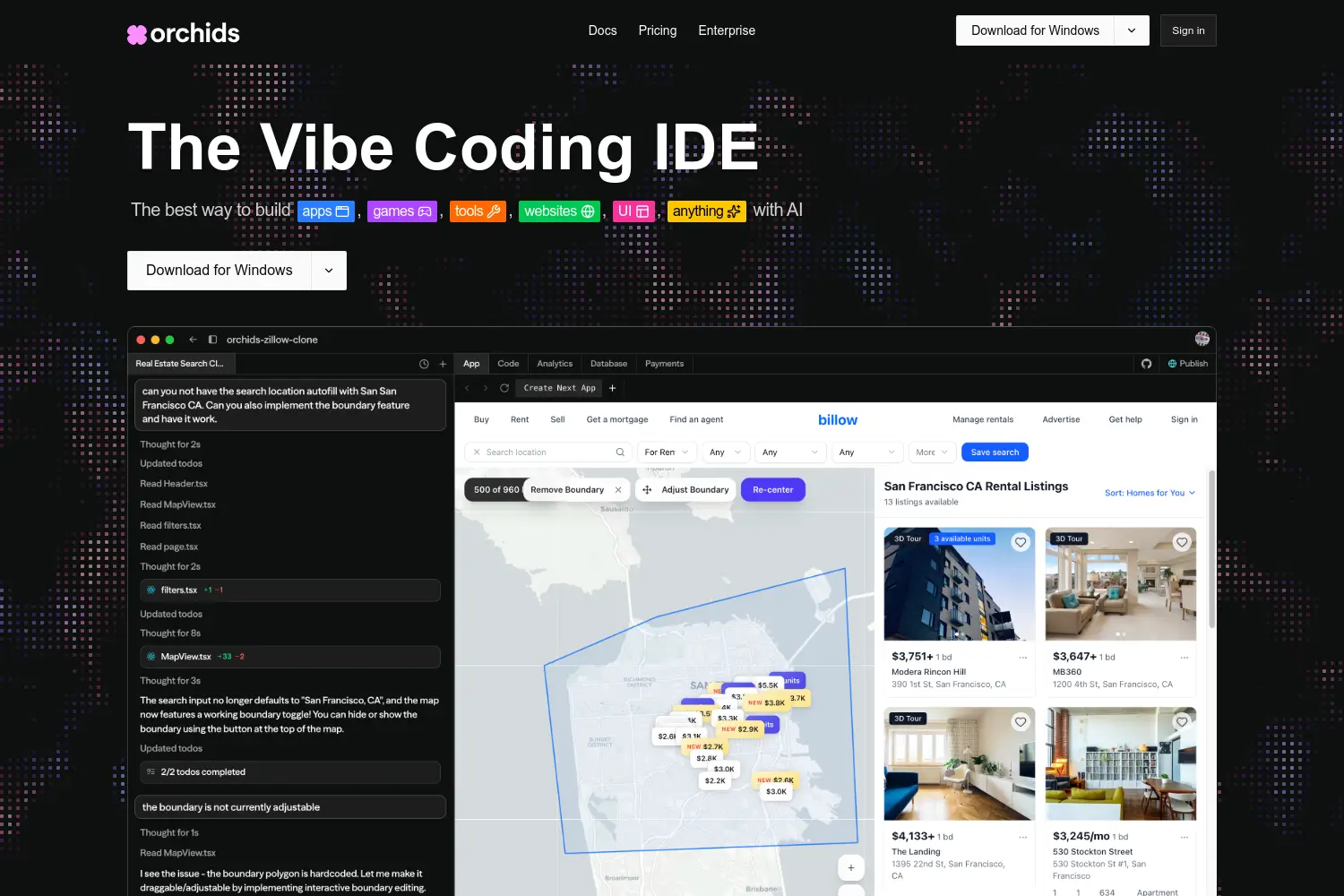How to Use Nano Banana Pro for Free (Guide)
A simple guide showing the easiest ways to use Nano Banana Pro for free through the Gemini app, Flow Labs, and supported creative platforms.

Dudu
Nov 22, 2025
Last Updated Nov 22, 2025
Image Credit: Toolfolio
Nano Banana Pro is a big deal. It's the newest, best tool for making images with clear text, amazing detail, and control. Maybe you have seen the great designs, the perfect infographics, or the cool photo edits, and you want to try it.
The good news is yes, you can use Nano Banana Pro for free.
You do not need to pay for a subscription to start. Google knows you want to see what this tool can do.
This guide will show you the exact, simple way to start using Nano Banana Pro now, for free. It will also tell you what happens when your free time runs out.
Let's get started.
What is Nano Banana Pro

Nano Banana Pro, also called Nano Banana 2 or Gemini 3 Pro Image, is a new and recently launched Google’s high-end image generation and editing model that brings studio-level control to creators and teams.
It can generate photorealistic scenes, stylized art, infographics and posters, and it can edit photos with fine local control. The model uses Gemini 3’s reasoning and real-world knowledge to produce context-rich visuals and to turn notes or data into clear diagrams.
Nano Banana Pro also improves text rendering in images, making text more legible and better localized across languages.

Nano Banana Pro can combine many inputs and keep subjects consistent across frames. The model supports up to fourteen input images in a single workflow while maintaining the resemblance of up to five people.

Nano Banana Pro excels at embedding clear, legible text directly into images. This makes it useful for posters, diagrams, and product mockups that need accurate typography.
Now, as you know what Nano Banana Pro (Gemini 3 Pro Image) is, let me show you some of the best ways you can use it for free today.
Method 1: Using The Nano Banana Pro Free Quota on The Gemini App
Step 1: Open the Gemini app or website
Start by opening the Gemini app on your phone or visiting the Gemini website on your browser.

Sign in with your Google account so your free quota appears. The mobile app is good for quick uploads and simple edits, while the desktop site gives you more room to work. Make sure the app is updated so the model selector shows the latest options.
Step 2: Select the “Thinking” model
Look at the top of the chat for the model selector and switch it to “Thinking.” This step is important because “Thinking” uses the Nano Banana Pro engine, also known as Gemini 3 Pro Image.

The “Fast” model does not use Nano Banana Pro and will not give you the advanced features. Before you type a prompt, confirm the model reads “Thinking.”
Step 3: Start generating your image
Type a clear request such as: "Generate a high-detail infographic showing the steps to plant a rose bush."

You can also upload reference images if you want the output to match certain styles, objects, or people. If you need text inside the image, add a line asking for clean, readable labels.
If you need a specific aspect ratio like 16:9 or a higher resolution, include that in the same prompt to avoid wasting quota.

And that's it. You'll be able to generate your image using the Nano Banana Pro model easily using these steps.

Note: Understand how the free quota works
Most free-tier users can create around three to four Nano Banana Pro images before the quota runs out. When this happens, Gemini switches you back to the older Nano Banana model.

After using your free quota, you must wait about eight hours for it to reset. During that time you cannot use Nano Banana Pro on the Thinking setting, even if you try switching models.
Method 2: Using Google Flow Labs
Step 1: Go to Flow by Google

Start by visiting Flow on your browser and signing in with your Google account. When the homepage loads, look for the option that says “Create with Flow.”

Click it to enter the workspace where you can build visual projects. Flow is built for creative work, so the interface is simple and focused on making and editing frames.
Step 2: Create a new project and choose image creation
Once you enter the workspace, create a new project. Flow will show different creation modes.

Choose the option for creating images. This opens a clean project panel where you can type your idea, upload references, and prepare your scene.
Step 3: Enter your prompt and open the settings
Type the image you want to make, such as a cinematic wide shot of a rainy street in Tokyo. After typing your prompt, click the small settings icon beside the generate button.

This settings panel is where Flow lets you pick the model that powers your image output. By default, the model is set to Nano Banana, which is the older base version.
Inside the model settings, click the model name and open the full list. Select Nano Banana Pro from the options.

Flow will ask you to upgrade before you can use the Pro engine. Click the upgrade button. This step is necessary because Nano Banana Pro is only available for Flow users who activate the trial.
Step 4: Claim the free month of Nano Banana Pro
After you click upgrade, Flow takes you to a new page where you can start the free trial. Add your card details to activate the offer.

The trial gives you one month of Nano Banana Pro access at no cost. The offer includes 1,000 monthly AI credits, which is enough to create hundreds of Nano Banana Pro images depending on prompt complexity.
During the trial, you can use Pro features across your Flow projects without limits other than your monthly credit count.
Once the trial is active, go back to your project in Flow and confirm the model is set to Nano Banana Pro. Now you can generate high-quality images with studio-like control.
Each Pro generation uses credits, so keep an eye on your balance inside Flow Labs.
Method 3: Using ImagineArt, Higgsfield and Invideo
Several creative platforms now include Nano Banana Pro inside their paid plans.
Popular options are InVideo, Higgsfield, and ImagineArt. These platforms are offering free unlimited generations of Nano Banana Pro model in their paid plans.

Pick the platform that fits your work. InVideo is strong for video-first workflows, Higgsfield is known for AI-first filmmaking tools, and Imagine Art focuses on large-scale image creation.
With the subscription active, you can create as many Nano Banana Pro images as you want inside that platform. There are no daily limits, no cooldown timers, and no free-tier restrictions. This is useful if you need large batches of images, many variations, or repeated iterations of the same concept.
Wrapping Up: How to Use Nano Banana Pro for Free
Nano Banana Pro gives you high-quality image generation with clear text, strong reasoning, and precise control. You can try it without paying by using the free quota inside the Gemini app, claiming the free month in Google Flow Labs, or using third-party creative platforms that include unlimited Pro generation through their subscriptions.
Each method offers a simple way to work with the model depending on your needs, whether you only need a few images or you create visuals every day.
If you want to check out other guides, explore:
If you have built a tool or product, list it on Toolfolio. It is a clean and useful resource for designers, startups, developers, and anyone looking for inspiration or high-quality online tools.
You May Also Like
Featured Tools
Newest Additions
AI Image & Video Generation
Marketplace
Vibe Coding Library
Mac Apps
Figma Resources
Screenshot & Screen Recording Tools