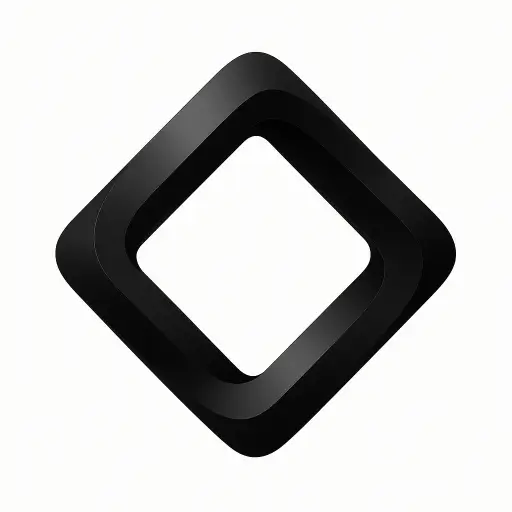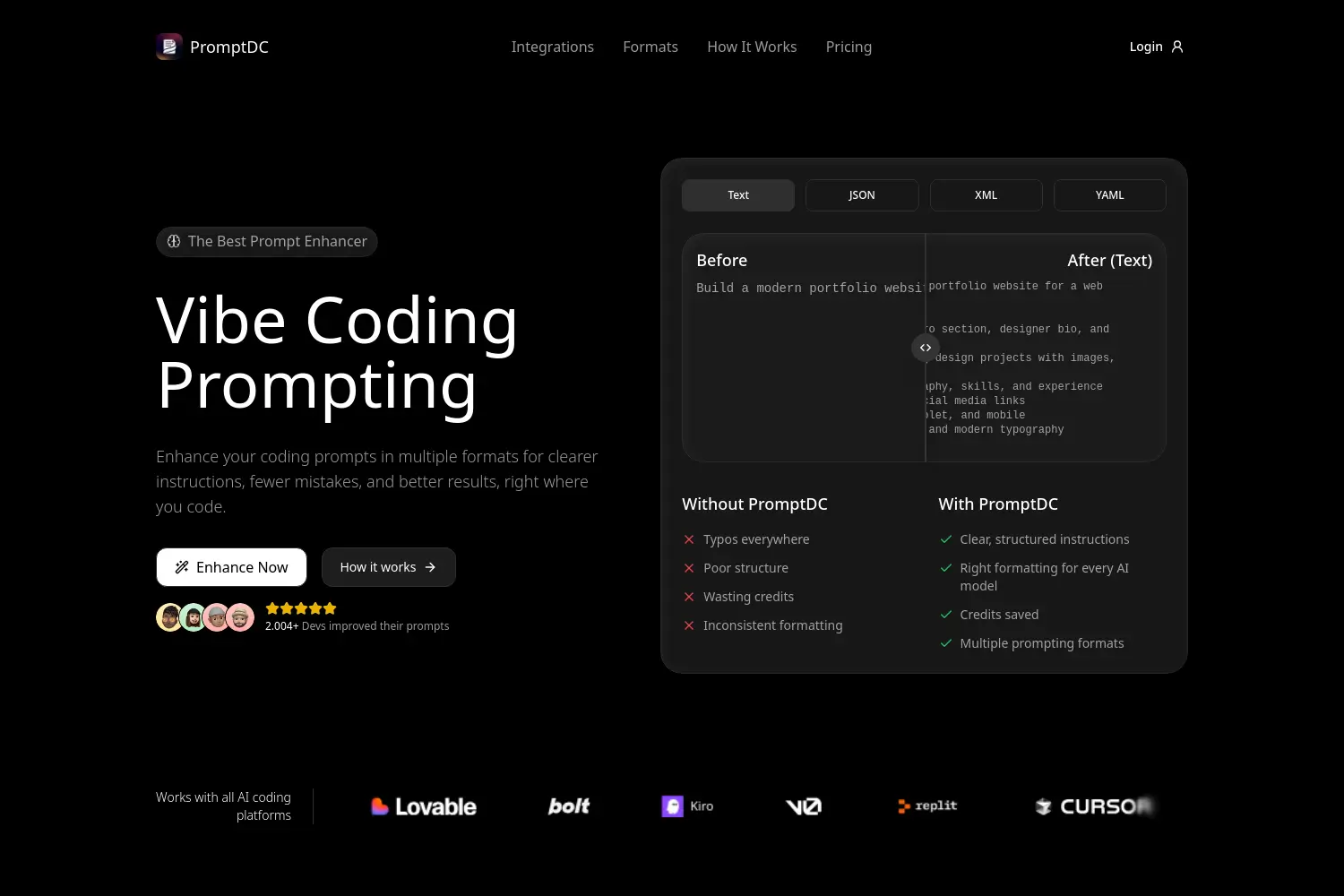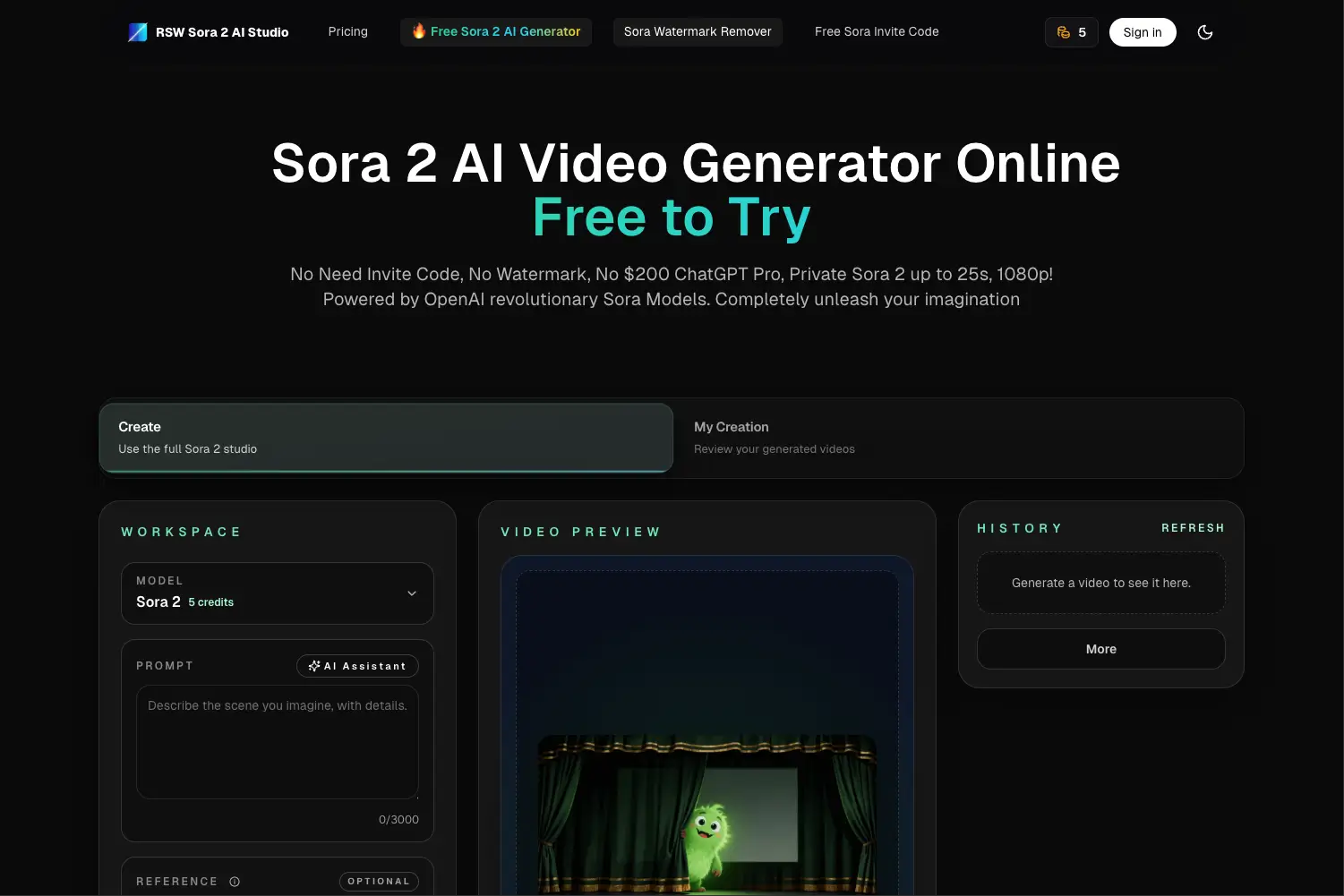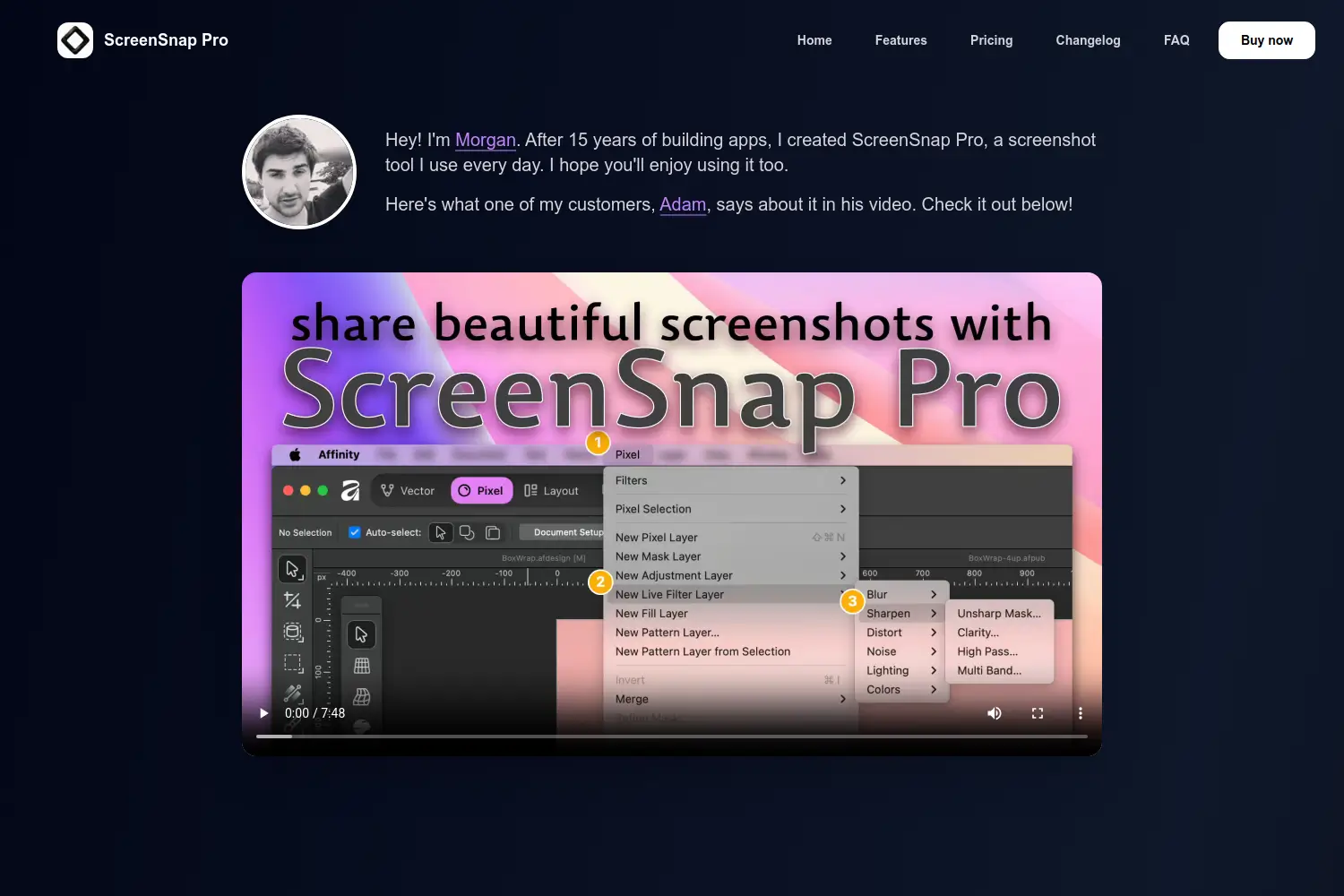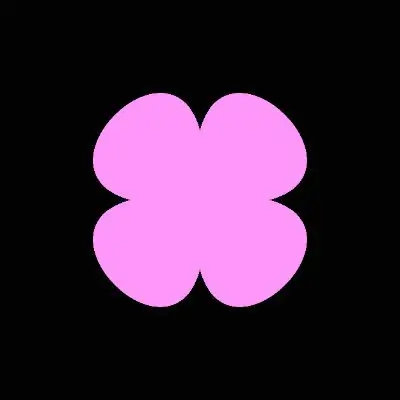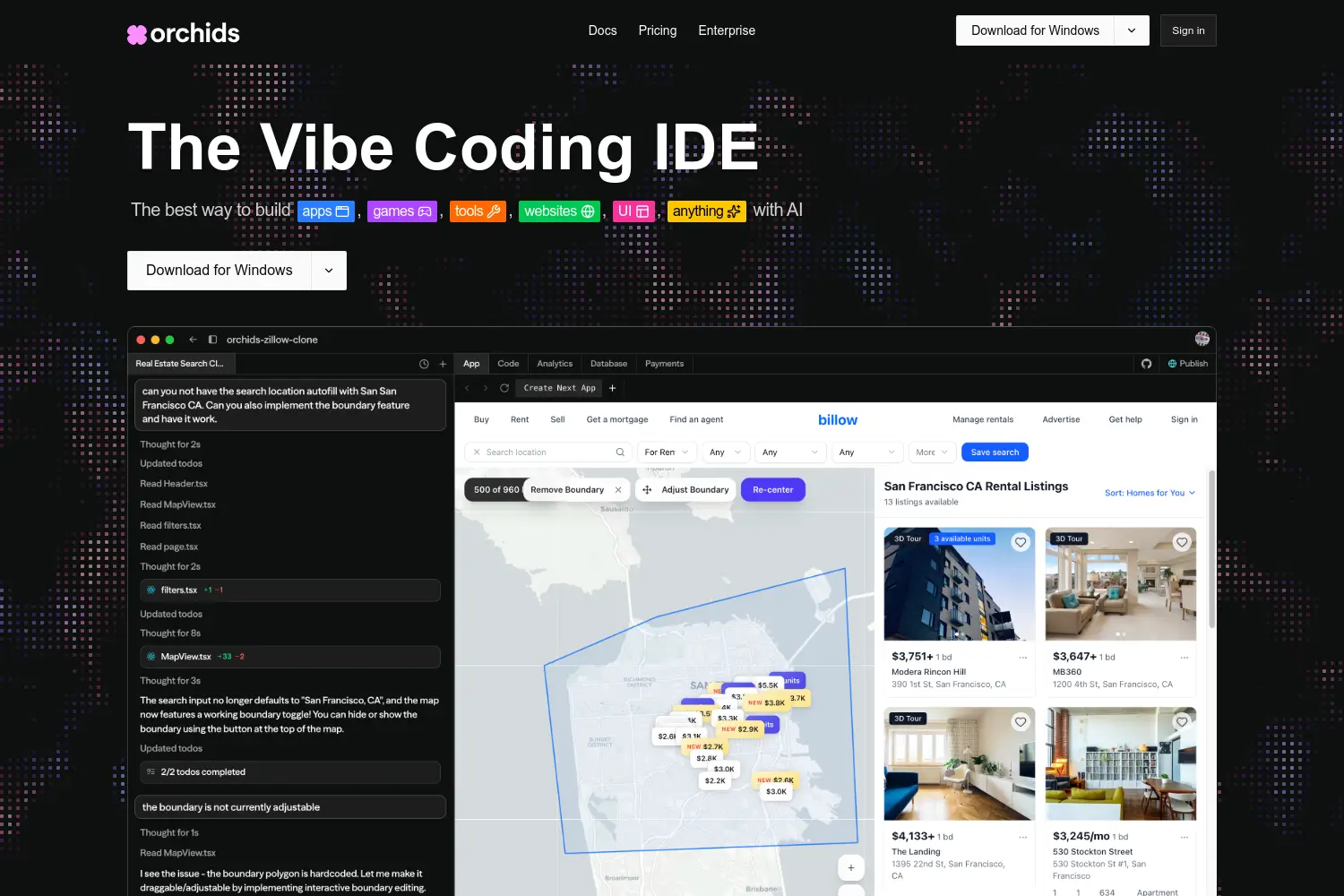6 Best Tella Alternatives & Competitors
Looking for the best Tella alternatives? We’ve listed top tools like Movavi, FocuSee, and Supercut to help you record, edit, and share videos with ease.

Dudu
Sep 12, 2025
Last Updated Sep 12, 2025
Image Credit: Toolfolio
Tella is a popular tool for recording and sharing videos. People use it to make tutorials, product demos, and quick presentations. It is easy to use and works in the browser.
But Tella is not perfect for everyone. Some users find it too limited, some want more editing options, and others look for cheaper or free choices. That is why many people search for Tella alternatives.
In this article, we list the best tools you can use instead of Tella. Each option has its own strengths.
You can compare and pick the one that fits your work best.
What is Tella?

Tella is an online screen and camera recorder. You can use it to record tutorials, product demos, courses, or team updates. It works in the browser and also has a desktop app for Mac and Windows.
Tella is different from traditional recorders because it lets you record in short clips instead of one long take. You can then rearrange, trim, and edit these clips. It also comes with AI tools that remove silences, cut filler words, and let you edit text like a document.
You can add speaker notes, use zoom effects, apply backgrounds, and switch between layouts. Once your video is ready, you can share it with a link, embed it on a website, or export it in 4K.
Tella is designed for people who want to create professional-looking videos fast, without needing advanced editing skills.
Pros of Tella
Easy to use with a clean interface.
Lets you record in clips instead of one long video.
AI editing saves time by cutting silences and filler words.
Multiple layouts, transitions, and zoom effects for polished videos.
Speaker notes help keep you on track while recording.
Instant sharing with a link, plus 4K export.
Works on browser and desktop (Mac, Windows).
Good fit for entrepreneurs, course creators, and teams.
Cons of Tella
The 7-day free trial is short.
Some features only available in higher plan (like branding and custom domain).
Can feel limited if you need advanced editing compared to full video editors.
Occasional bugs or glitches reported by users.
Pricing may be high for freelancers or small teams.
Tella Pricing
Tella offers two paid plans, both with a 7-day free trial:
Pro Plan: $16/month ($13/month if billed yearly)
Unlimited videos and recording time
AI editing tools
60 FPS export (up to 5 minutes)
4K export
Team workspace
Premium Plan: $42/month ($34/month if billed yearly)
Everything in Pro
Custom branding and custom domain
60 FPS export for longer videos
More advanced features
Both plans allow cancellation anytime.
The Best Alternatives to Tella
Though there are many tools like Tella, we have picked the best ones you can try today. Each tool comes with its own style, features, and pricing.
Some focus on speed and simplicity, while others give you more power to edit and customize. This way, you can choose the option that fits your needs and budget best.
1. Screen Studio

Screen Studio is a focused screen recorder for macOS.
It makes product demos, tutorials, and social posts look polished with almost no work. The app auto-zooms on cursor actions, smooths cursor movement, and adds pro-like animations by default. You record webcam, mic, system audio, or an iPhone/iPad.
After recording you can drag zooms on a timeline, trim or speed up clips, and export for web or social. Many users praise its quick workflow and clean visuals.
The app keeps your data local when creating transcripts and does a lot of editing work on your machine.
It is best for people who want fast, beautiful demo videos on a Mac.
Key features
Automatic cursor zoom and smooth cursor animation.
Easy manual zooms and auto-adjusted zooms for vertical (social) export.
Professional animations, motion blur, and automatic hide/loop cursor options.
Record webcam, microphone, system audio, and iOS devices via USB.
Change cursor size or hide it after recording.
Built-in audio cleanup: normalization and background noise removal.
Generate local transcripts and add subtitles (no cloud upload required).
Export presets for web, social, GIF, or 4K 60fps video.
Shareable links and copy-to-clipboard sharing.
Brand controls: background, spacing, shadow, inset, and device frames.
Save and share export presets for team consistency.
Designed for macOS with a simple, fast interface.
Cloud AI features and team features listed as “coming soon.”
Pricing
Per-month (billed yearly): access to all Screen Studio features (monthly rate shown when billed yearly).
One-time purchase: pay once, get the app and one year of updates plus one year of shareable links.
Optional renewal: renew updates and shareable links for $109 per year after the first year.
Visit Screen.Studio
2. Cap

Cap is an open-source alternative to Loom.
It works on macOS and Windows. You can record fast with Instant Mode.
Or record locally and edit in Studio Mode.
Cap uploads videos in real time or keeps them local until you edit. It adds captions, a title, a short summary, and chapters automatically.
You can use your own S3 bucket or Cap’s cloud. You can also host videos on your domain and control who can see them. Cap focuses on speed, privacy, and simple team collaboration. Builders and teams like it for quick feedback, bug reports, demos, and async updates.
Key features
Instant Mode for live uploads and quick sharing.
Studio Mode for local recording and full editing.
Auto-generated captions, titles, summaries, and clickable chapters.
4K recording, 60 fps capture, and smart compression.
Native apps for macOS and Windows (no slow Electron apps).
Optional cloud storage or self-host on your S3 bucket.
Custom domain support and password-protected shares.
Viewer analytics, comments, and reactions for async collaboration.
Privacy-first defaults with choice to share or keep local.
Open source: view code, contribute, or self-host.
Cap AI to speed up notes and navigation (titles, summaries, chapters).
Pricing
Free: Download and use the basic app at no cost (local recording & basic features).
Desktop License: $58 one-time (or $29/year option). Unlimited local recording and Studio Mode.
Cap Pro: $8.16 per user/month billed annually (or $12 per user/month billed monthly). Adds cloud storage, custom domain, auto AI features, team workspaces, S3 support, and priority support.
Visit Cap
3. Movavi Screen Recorder

Movavi Screen Recorder is a simple, all-in-one tool for screen capture and video recording. It works on both Windows and Mac.
You can record the full screen or a selected area, capture webcam, system audio, and microphone, and even draw on the recording in real time.
It also shows mouse clicks and keystrokes to make tutorials clearer. Movavi adds extra tools like scheduled recording, noise reduction, and scrolling screenshots.
It is often used for online classes, business presentations, software demos, and content creation. The app has a clean interface and is easy to use for beginners.
Key features
Record full screen or a custom area.
Capture webcam, system audio, and microphone.
Draw shapes and notes on recordings in real time.
Highlight mouse clicks and keystrokes.
Schedule recordings to start automatically.
Noise reduction for clearer audio.
Take scrolling screenshots for long pages.
Export in high quality (including 4K).
Simple editing tools for trimming and cleaning videos.
Pricing
Free trial: 7 days, but videos have a watermark and some features are limited.
Full license: starts at $19.95 (one-time purchase). Unlocks full features and removes trial limits.
Visit Movavi Screen Recorder
4. Loom

Loom is one of the most popular tools for quick screen and camera recording. It is built for fast communication at work.
You can record your screen, webcam, or both, then share the video instantly with a link. Loom also comes with editing tools to trim, stitch clips, add text or arrows, and remove filler words.
With Loom AI, you can auto-enhance videos, create transcripts, and even generate meeting notes or summaries. Teams use Loom for training, sales, product demos, async updates, and customer support.
Key features
Record screen, webcam, or both with one click.
Works on desktop, browser (Chrome extension), and mobile apps.
Instant sharing with a link or by embedding.
Edit videos by trimming, stitching, or adding overlays.
AI-powered tools for auto-editing, transcripts, and meeting notes.
Add comments, reactions, or tasks directly on videos.
Translations and captions in 50+ languages.
Integrations with Slack, Google Workspace, Jira, Salesforce, and more.
Enterprise-grade security with SSO and content controls.
Pricing
Starter (Free): up to 25 videos, 5 minutes per recording, captions included.
Business ($15/user/month, billed annually): unlimited videos, unlimited recording time, editing tools, branding control.
Business + AI ($20/user/month, billed annually): includes AI editing, auto notes, and advanced automation.
Enterprise (custom pricing): for large teams needing advanced security and admin features.
Try Loom
5. FocuSee

FocuSee turns raw screen recordings into polished product videos automatically. You record your screen, webcam, and voice.
FocuSee then adds dynamic zooms, cursor effects, backgrounds, and export-ready formats. It aims to cut editing time so you get a ready-to-use video in minutes.
The app runs on Windows and macOS and is built for demos, tutorials, social clips, and sales videos.
It also offers teleprompter overlay, keyboard-shortcut display, separate mic and system tracks, and easy presets to keep your videos consistent.
Key features
Automatic post-production: auto-zoom, animated cursor, and background added after recording.
Works on Windows and macOS.
Built-in teleprompter overlay to read a script while recording.
Capture and show keyboard shortcuts on-screen.
Record mic and system audio on separate tracks.
Multiple cursor styles, click effects, and spotlight highlight.
Create and save custom presets (zoom, cursor, background).
Import local video files to edit or re-style.
Export presets for social aspect ratios (YouTube, TikTok, etc.).
Export as video or GIF; share via link.
Simple editing: adjust zooms, trim, and apply final touches.
Low resource use — designed to be fast and lightweight.
Good for demos, tutorials, promo clips, and sales outreach.
Pricing
1-Computer (one-time): $69.99 (lifetime usage, 1 GB cloud storage).
2-Computer (one-time): $95.99 (lifetime usage, 2 GB cloud storage).
5-Computer (one-time): $179.99 (lifetime usage, 5 GB cloud storage).
Starter (monthly): $19.99 / month (1-computer subscription, 1 GB cloud storage, 7-day money back).
Try FocuSee
6. SuperCut

Supercut is a modern screen recording tool built for teams that want professional, branded videos without wasting time on editing. It focuses on speed, simplicity, and design, making it easy to create polished recordings that match your brand.
The tool lets you record in high quality (up to 4K) and share videos instantly with a link, either publicly or privately. It also creates smart auto-chapters, so viewers can quickly jump to the parts they care about. Supercut removes the need for heavy editing software by automating much of the cleanup and polish, with an upcoming feature that will auto-edit mistakes and filler words.
Supercut is available as a native macOS app, built in Apple’s Swift language for smooth performance and efficient resource use. A Windows version is in development, and you can also record directly in Chrome, giving flexibility across platforms.
Key features
Branded recordings — apply your brand identity to videos with layouts and customization.
Instant sharing — share links publicly or privately right after recording.
Smart navigation — auto-generated chapters for easy video navigation.
Zero-effort editing (coming soon) — auto-edits filler words, pauses, and mistakes.
Collaboration — comment and react on the video timeline for async team feedback.
Engagement tracking — see who viewed your videos and how they interacted.
4K recording — capture high-quality visuals for professional output.
Built-in CTAs — add call-to-action elements inside videos to drive next steps.
Native macOS client — written in Swift for better system integration and performance.
Chrome recording option — for flexibility beyond desktop apps.
Pricing
Supercut offers a free plan that gives you access to basic recording and sharing features. The tool is free until November 1st, after which you’ll need to upgrade to keep sharing videos.
Pro Plan: starts at $15 per seat/month (billed yearly). Includes premium screen recording, unlimited 4K sharing, branding, layouts, auto-chapters, AI-powered features, and more.
Enterprise Plan: custom pricing. Designed for teams that need advanced analytics, permissions, and enterprise-level support.
Try Supercut
Wrapping It Up
Finding the right Tella alternative depends on what you need most, whether it’s simple recording, automated editing, or branded videos for your team.
Tools like Movavi, FocuSee, and Supercut each bring something different to the table, so it’s worth exploring which one fits your workflow best.
If you’re building a new tool or already have one that could help creators and teams, you can also submit it to Toolfolio.
Our directory is designed to make it easier for people to discover the right tools, and listing yours is free and simple.
That way, more users looking for solutions like these can find you.
👉 Want to explore more? Check out our other guides and articles on Toolfolio for more tools and alternatives:
You May Also Like
Featured Tools
Newest Additions
AI Image & Video Generation
Marketplace
Vibe Coding Library
Mac Apps
Figma Resources
Screenshot & Screen Recording Tools