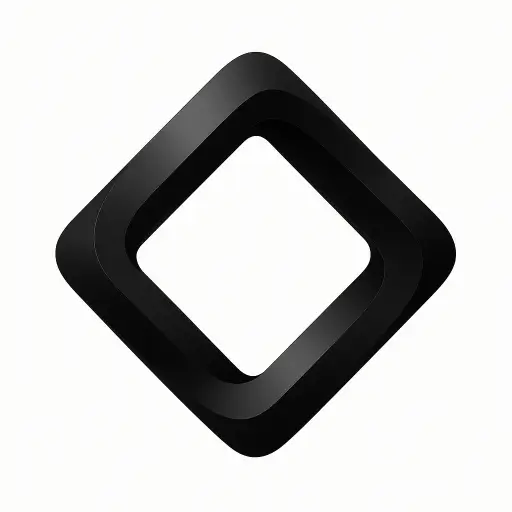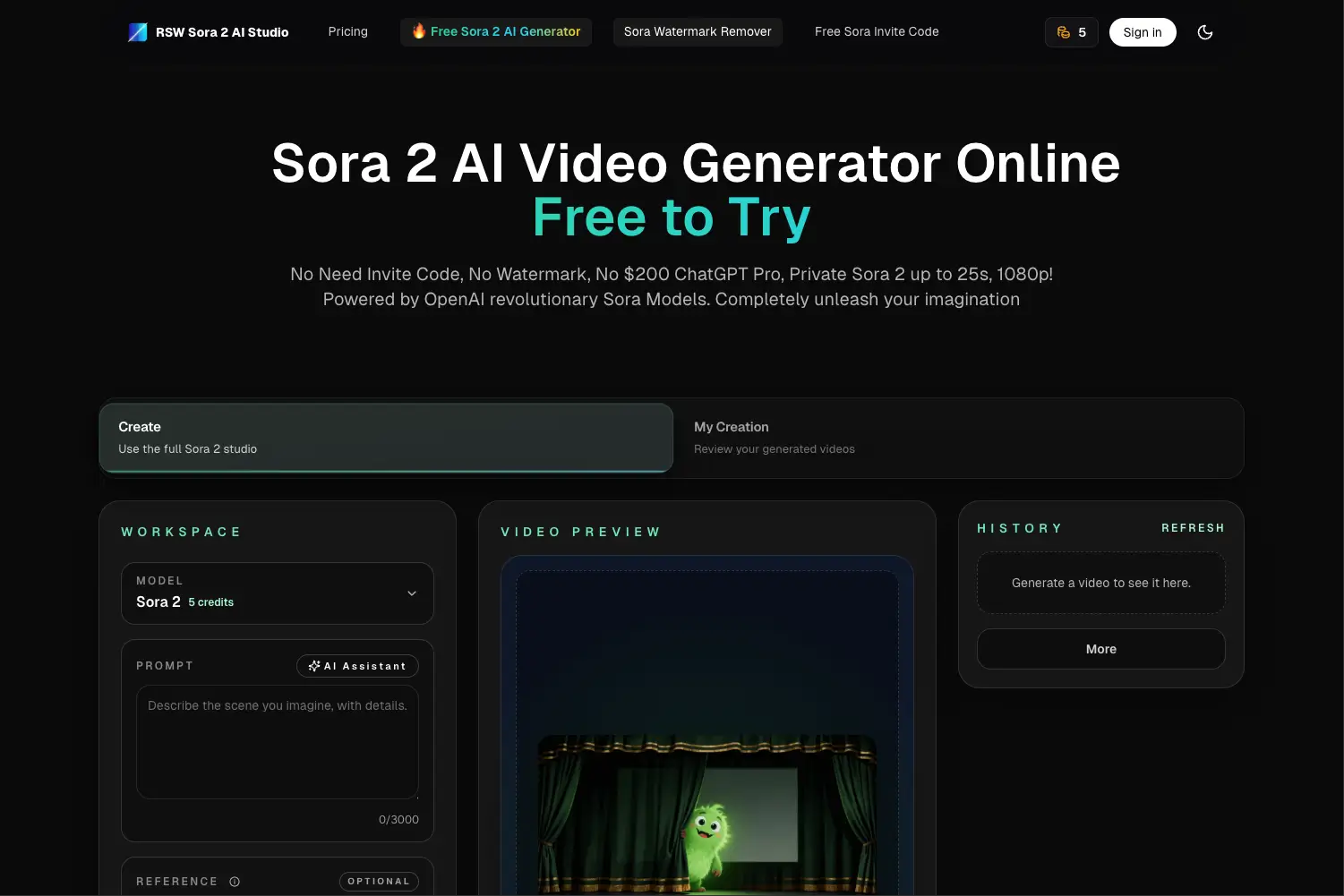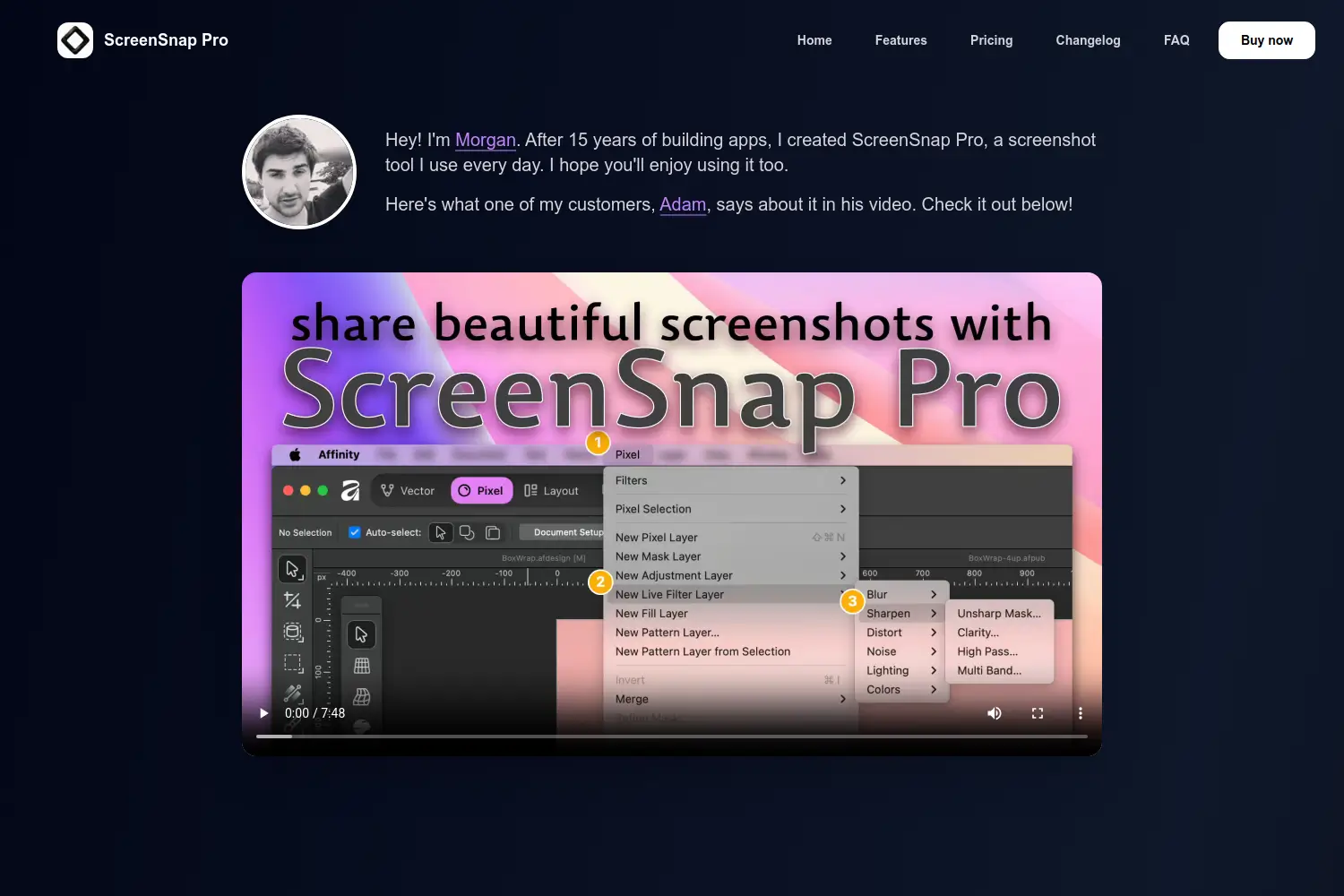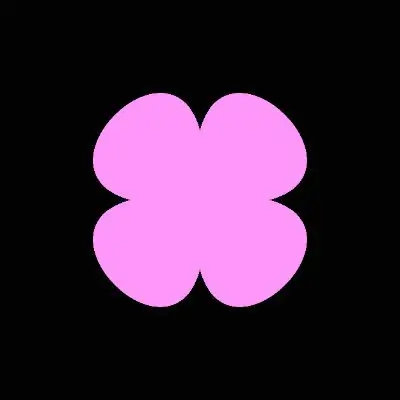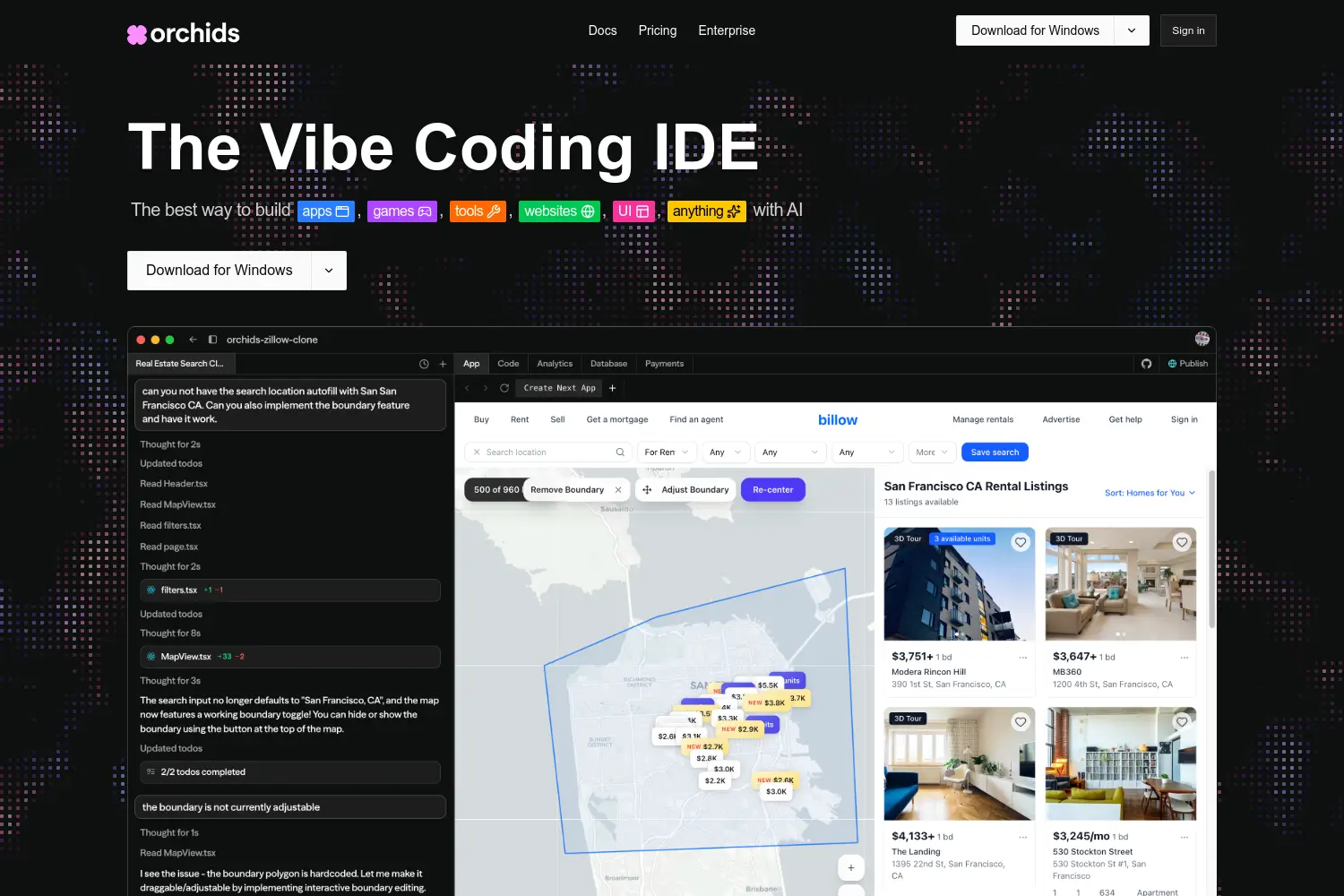How to Generate Carousel Posts in Bulk Using Orshot, Zapier & Airtable
Automate carousel post creation using Orshot, Zapier & Airtable to drive traffic at scale.

Dudu
Jun 23, 2025
Last Updated Jun 23, 2025
Image Credit: Orshot
This article shows you how to generate bulk, on-brand social content that drives traffic—without the time sink of manual design.
In case you've been living under a rock, carousel posts are dominating platforms like TikTok, Instagram, Threads, and LinkedIn. They’re highly engaging, shareable, and one of the most effective formats for growing reach organically.
This method requires zero coding and can be fully set up in under 30 minutes. It uses Orshot for content generation, Airtable as the primary data source (with support for alternatives like Google Sheets), and Zapier to connect everything into a seamless automated workflow.
What is Orshot?
Orshot is an AI-powered platform that automates the creation of marketing visuals at scale using customizable templates. Whether you're a brand, content team, or solo creator, it lets you generate consistent, on-brand graphics—like carousels, product previews, or social banners—without touching third party design software. Just set up your template once in Orshot Studio, or choose a pre-existing template, connect it to your data, and let Orshot do the heavy lifting.
Key Features:
Custom Templates – Design once, reuse endlessly
Bulk Generation – Create visuals at scale via data
Studio Editor – No-code drag-and-drop builder
API Access – Developer-friendly image rendering
Automation-Ready – Integrated with Zapier
Team Workspaces – Share, collaborate, control access
Find out more at orshot.com

What is zapier ?
Zapier is an automation platform that connects your favorite apps and services to streamline workflows and eliminate repetitive tasks—all without writing a single line of code. It empowers both individuals and businesses to integrate various tools seamlessly, boosting productivity and efficiency.
Key Features:
Connects with over 2,000 apps.
Enables complex automation sequences.
Designed for users of all technical levels with a no-code, visual interface.
Find out more on their website Zapier.com

How It Works:
Essentially, what we’re doing with this automation setup is creating a custom template in Orshot Studio, defining the parameters (like text, images, and layout), and then connecting those parameters to our database in Airtable using Zapier. The automation is triggered by a Webhook sent from Airtable, making it easy to decide exactly which tools we want to generate carousel slides for straight from our database—on demand and at scale.
Heres the steps of the Automation:
Webhook Trigger (Zapier)
A automated or manual action, in Airtable sends a Webhook request to zapier.
This makes it easy to trigger the automation only for selected tools.
Find Record (Airtable)
The Webhook includes the record ID.
Airtable returns the full data for the selected tool (e.g. name, image URL, description) once given the ID sent from the webhook.
Render Image (Orshot)
The data is sent to Orshot and applied to a predefined Studio template.
Parameters like tool name, image, and tagline are injected into the layout and returns an image url.
Upload to Google Drive
The generated image is uploaded to a Google Drive folder or any other storage of preference.
This creates a shareable archive and makes it easy to organize assets which can then be used across social media and online.
In-depth Step-by-step Process:
Create Your Orshot Template
Start by creating an account on Orshot and heading into Orshot Studio to design your template.The template seen below was created with the intention of creating content to spotlights different tools from Toolfolio!

Once your layout is ready, enable the “Parameterize” toggle so you can dynamically inject data. Make sure to use recognizable parameter names (like "tooldescription", "toolname", etc.)—this will make mapping much easier later when w're working in Zapier!

Save the Template & Copy the Template ID
After setting your parameters, save the template. You’ll need the template ID later when setting up the automation in Zapier.

Set Up a Webhook in Zapier
Create a new Zap and use the "Webhooks by Zapier" → "Catch Hook" trigger. This will generate a unique webhook URL. You'll use this URL in Airtable to send data whenever a specific action occurs.In this example's case, every time someone checked box for a given record, Airtable will run a script and send the record's ID to zapier.

Configure Airtable Automation
In Airtable, create an automation that triggers when a certain condition is met—for example, checking a checkbox field. When triggered, the automation sends the record ID to the Zapier webhook as aforementioned. This allows Zapier to capture and process only the selected record's data. Before setting up the automation, make sure you create the following two fields in your table:To Expose the Record ID, you'll need to create a "Formula Field" with the formula being 'RECORD_ID()'. This will be needed in the next steps.
Create another field which will act as your trigger to start the automation. I'm using a check box field named "ORSHOT" as the trigger but you can use drop downs or buttons if you prefer.

Running a Script when box is checked
Once the checkbox is clicked, the response should be to run a script which will send the record ID to the Zapier Webhook.
For the script, use this and just replace the url with the Zapier webhook url given to you from step 3:
let id = input.config().id;
const webhook = "[INSERT WEBHOOK URL]"; // You can set your URL here
console.log(webhook + "?id=" + id);await fetch(webhook + "?id=" + id);Important: make sure you're also passing the ID through as shown on the far left of the screen. For Name, enter 'id' and for value, look for "Airtable record ID". This will essentially send the Record ID to the Webhook which will allow us to access all the information about that record through Zapier.

Find the Record in Airtable
Once Zapier catches the Webhook, add a step to find the record in Airtable using the incoming record ID. Zapier will then be able to use that ID to locate all associated fields (tool name, image, description, etc.)for the "Search by Field" you want to select from the drop down the field we created to expose the record's ID in Airtable. In this example, the Fielf is Called "IDD" (This is what was mentioned in step 4.1!)
For the "Search Value" you need to reference the records ID which was sent from Airtable through the webhook.

Render the Image in Orshot
Add a new action in Zapier to "Render From Studio Template" using the Orshot integration. Paste your Orshot Template ID and map each parameter (e.g. tool name, image URL) to the matching fields from Airtable.Template ID is what we mentioned in step 2!
Below are the Parameters we setup in Orshot Studio where we created our template, mentioned in Step 1!
All you have to do now is connect those with values from Airtable. For example, you can see that in the "Toolcategory" parameter we mapped the "Tool Category" variable from the Airtable record.
Important: Make sure to scroll down to the bottom and in the "Response Type" choose "url". This will make it easier to then save the image in whatever database you want.

Add Result to a Database
I chose to route the finished results in Google Drive because its easier for me to share with others. However, you can save it to any database of your liking by choosing a different step in your automation.

Final Step: Turn the Automation on!
Finally, watch your effort pay off tenfold! Now, every time you check the box in your Airtable database, the automation will create the design with the dynamic data and upload it to your google drive!
Saves time compared to manually creating each slide.
Ensures consistent and timely captures.
Stores all designs on Google Drive.

Need Help? Reach Out!
I hope this guide was helpful in setting up your automated screenshot workflow! If you have any questions or need assistance with your automation, don’t hesitate to reach out on Twitter/X @toolfolio—happy to help!
You May Also Like
Featured Tools
Newest Additions
AI Image & Video Generation
Marketplace
Vibe Coding Library
Mac Apps
Figma Resources
Screenshot & Screen Recording Tools