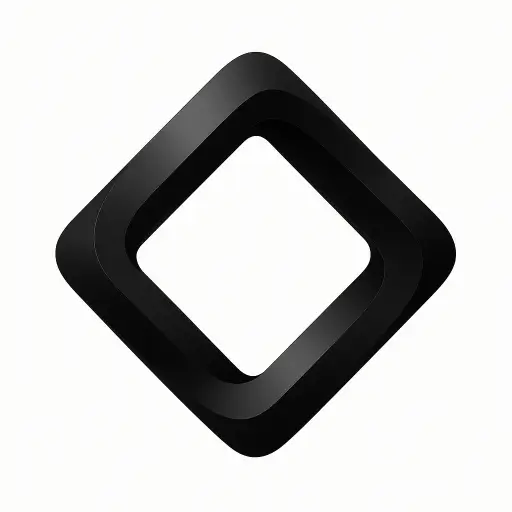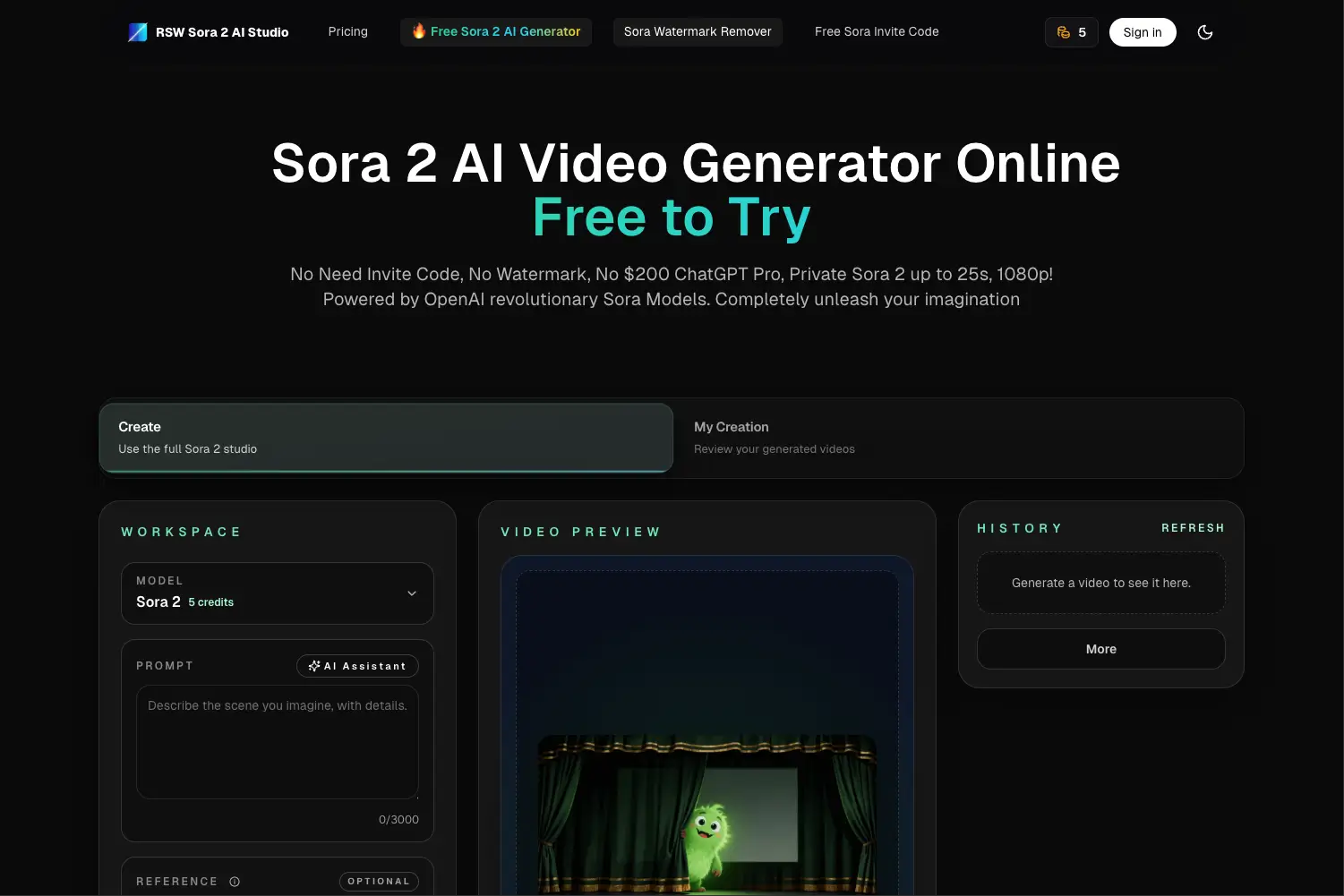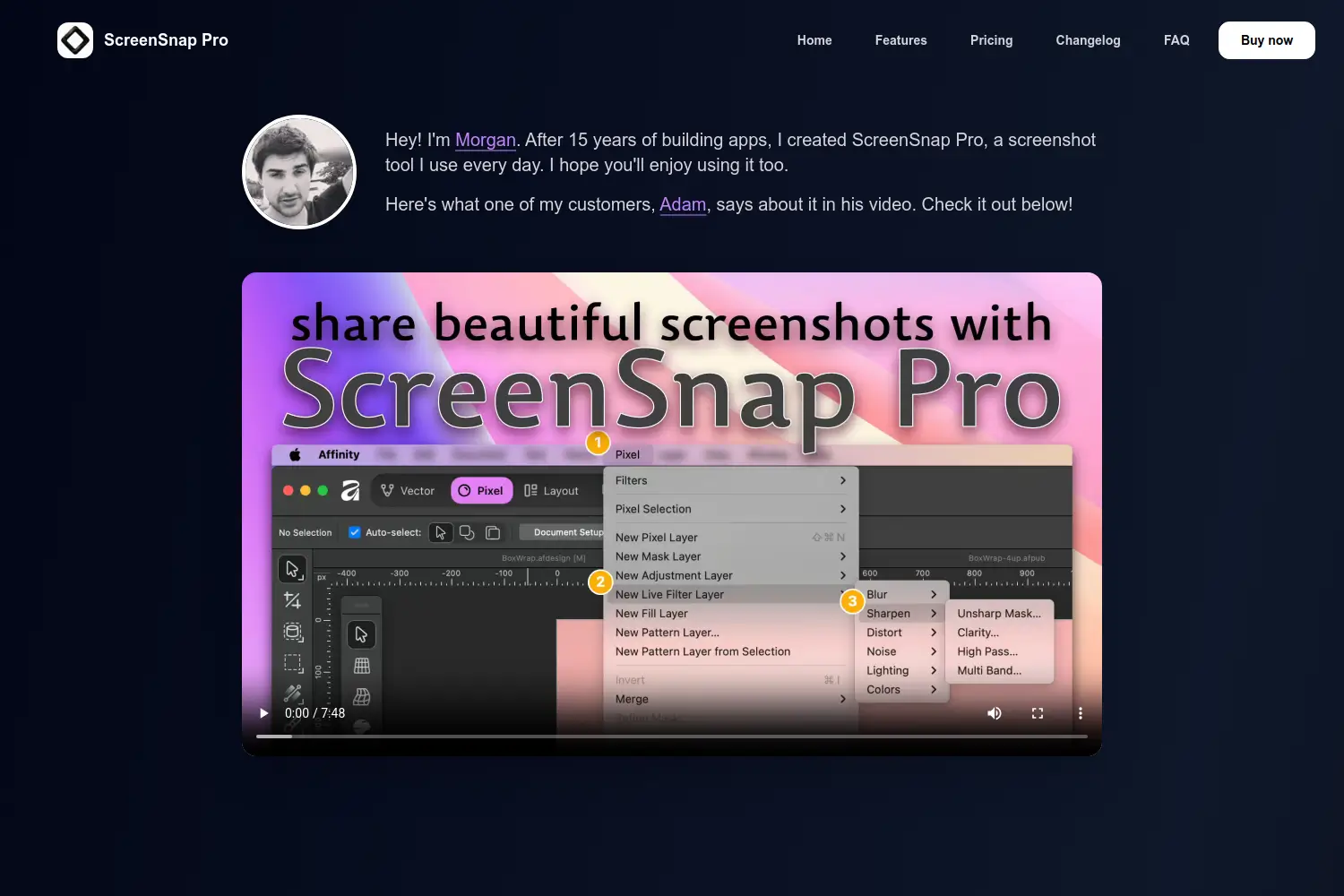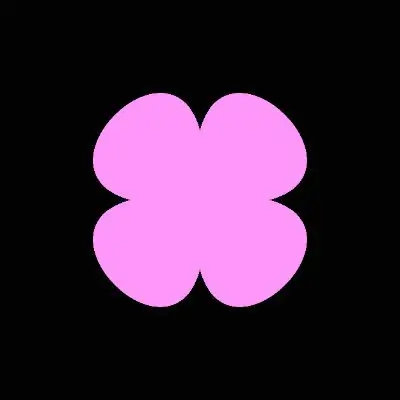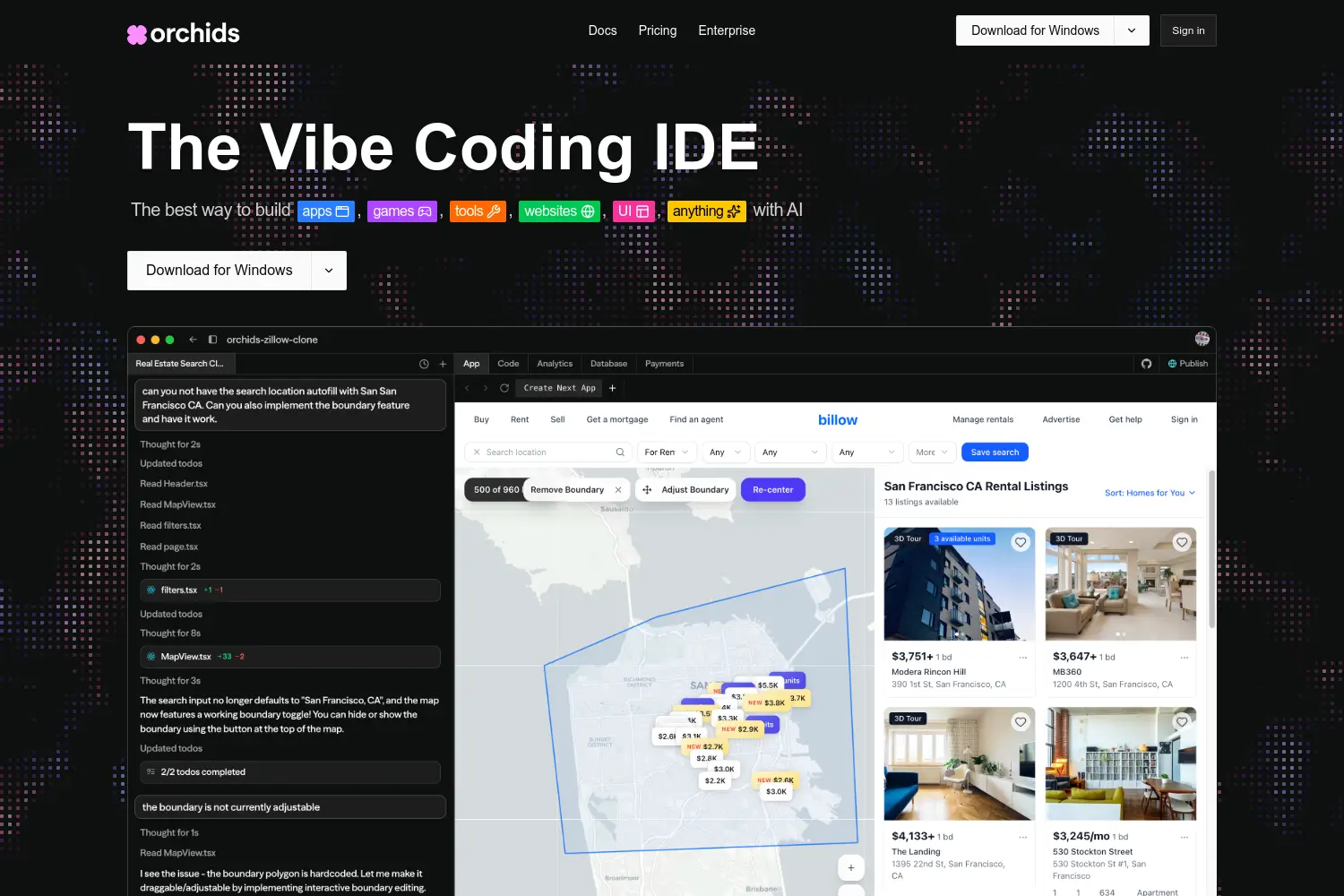How to Add Fonts in Figma (Easy Steps)
Learn how to add fonts in Figma easily on both web and desktop. Follow simple steps to install and use any custom font in your Figma designs.

Dudu
Oct 10, 2025
Last Updated Oct 10, 2025
Image Credit: Toolfolio
You tried to use your favorite font in Figma, but it didn’t show up. You are not alone. Many people face this problem when they start using Figma.
In this guide, you will learn how to add any font in Figma, whether it is a Google Font or one you installed on your computer.
So lets get started!
Steps to Add Fonts in Figma (Web & Desktop)
Figma lets you add and use any font you want. Whether you are using the web version or the desktop app, the steps are the same. Follow the steps below to add any font that you like in your Figma design.
By default, Figma includes Google Fonts and Apple fonts in every design file. If you want to use a custom font, you need to install it on your computer first. Once installed, it will appear in your Figma font list.
Note: If you use your own font in a Figma file, others can view it but they cannot edit text layers using that font unless they also have it installed on their computer. If not, they will see a missing font error.
Step 1: Prepare and Download the Font Files
Before adding a font to Figma, you need to have the font files on your computer. Fonts usually come in two formats: OpenType (.OTF) and TrueType (.TTF).
Each font style, such as Bold, Regular, or Light, is saved as a separate file.
For example, if you want to use the font Inter in three styles (Regular, Bold, and Extra Light), you will need three files one for each style.
Make sure you download all the styles you plan to use in your design. If you open a Figma file that uses a font style you don’t have, you’ll get a missing font warning.
Tip: Figma only supports .TTF and .OTF font files. Avoid other types like .WOFF or .FON, as they won’t work.
Step 2: Install the Font on Your Computer
Once you have downloaded the font files, you must install them on your computer.
If you are using a Mac, open the downloaded font file and click Install Font.

This will add the font to Font Book's My Fonts section, which is the built-in font manager on Mac.

If you can see your font in Font Book, it is installed and ready to use.
If you are using Windows, right-click the font file and select Install. You can also drag the font file into the Fonts folder found in the Control Panel.

After installation, the font will appear in all your design software, including Figma.
Websites to download free fonts:
Note: Figma does not support adding custom fonts on Chromebooks or Linux systems. These users can only use Google Fonts and Apple’s default fonts (SF Pro and SF Compact).
Step 3: Install the Figma Font Helper (For Browser Users Only)
If you are using the Figma desktop app, you can skip this step.
If you use Figma in a web browser, you need to install the Figma Font Helper to use your custom fonts. The font helper allows Figma to read fonts from your computer while you work in the browser.
To install it, go to Figma’s official website and download the Figma Font Helper.

Follow the setup instructions to install it. After installation, reload your browser and reopen your Figma files. You should now see your installed fonts in the font list.
You can uninstall the Figma Font Helper anytime. It only runs locally on your computer and connects securely to Figma, so it’s safe to use.
Step 4: Use Your Font in a Figma Design File
After installing the font, you can start using it in your Figma designs.
Open your Figma file and select or create a text layer. On the right sidebar, look for the Text section and click the font name to open the font picker.

From there, you can search for your installed font by name. For example, I installed the SF Pro font which I can see in the Font selector panel.
You can also open the dropdown menu and select Installed by you to quickly find fonts you added to your computer.

Once you find your font, click it to apply it to your text. You can apply fonts to one text layer, several layers, or even to part of a text string.
Figma remembers your last used font filter during the session, so it’s easy to keep working with the same fonts without searching again.
And that's it. You've successfully downloaded, installed and added your favorite font on your Figma design.
Wrapping Up: How to Add a Font in Figma
Adding a font in Figma is easy once you know the steps. Just download the font, install it on your computer, and it will show up in Figma, both on the web and the desktop app. Custom fonts help you keep your design style unique and consistent.
If you want to explore more helpful guides, check out:
If you have built a tool, showcase it on Toolfolio, the best online tools and inspiration resource for designers, startups, developers, and creators.
You May Also Like
Featured Tools
Newest Additions
AI Image & Video Generation
Marketplace
Vibe Coding Library
Mac Apps
Figma Resources
Screenshot & Screen Recording Tools